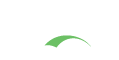SPNEGO Authentication
SPNEGO is an authentication technology that is primarily used to provide transparent CAS authentication to browsers running on Windows running under Active Directory domain credentials. There are three actors involved: the client, the CAS server, and the Active Directory Domain Controller/KDC.
1
2
3
4
5
6
1. Client sends CAS: HTTP GET to CAS for cas protected page
2. CAS responds: HTTP 401 - Access Denied WWW-Authenticate: Negotiate
3. Client sends ticket request: Kerberos(KRB_TGS_REQ) Requesting ticket for HTTP/cas.example.com@REALM
4. Kerberos KDC responds: Kerberos(KRB_TGS_REP) Granting ticket for HTTP/cas.example.com@REALM
5. Client sends CAS: HTTP GET Authorization: Negotiate w/SPNEGO Token
6. CAS responds: HTTP 200 - OK WWW-Authenticate w/SPNEGO response + requested page.
The above interaction occurs only for the first request, when there is no CAS ticket-granting ticket associated with the user session. Once CAS grants a ticket-granting ticket, the SPNEGO process will not happen again until the CAS ticket expires.
SPNEGO Requirements
- Client is logged in to a Windows Active Directory domain.
- Supported browser and JDK.
- CAS is running MIT kerberos against the AD domain controller.
SPNEGO Components
SPNEGO support is enabled by including the following dependency in the Maven WAR overlay:
1
2
3
4
5
<dependency>
<groupId>org.jasig.cas</groupId>
<artifactId>cas-server-support-spnego-webflow</artifactId>
<version>${cas.version}</version>
</dependency>
SPNEGO Configuration
Create SPN Account
Create an Active Directory account for the Service Principal Name (SPN) and record the username and password.
Create Keytab File
The keytab file enables a trust link between the CAS server and the Key Distribution Center (KDC); an Active Directory
domain controller serves the role of KDC in this context.
The ktpass tool is used to generate the keytab file,
which contains a cryptographic key. Be sure to execute the command from an Active Directory domain controller as
administrator.
Test SPN Account
Install and configure MIT Kerberos V on the CAS server host(s). The following sample krb5.conf file may be used
as a reference.
1
2
3
4
5
6
7
8
9
10
11
12
13
14
15
16
17
18
19
20
21
22
[logging]
default = FILE:/var/log/krb5libs.log
kdc = FILE:/var/log/krb5kdc.log
admin_server = FILE:/var/log/kadmind.log
[libdefaults]
ticket_lifetime = 24000
default_realm = YOUR.REALM.HERE
default_keytab_name = /home/cas/kerberos/myspnaccount.keytab
dns_lookup_realm = false
dns_lookup_kdc = false
default_tkt_enctypes = rc4-hmac
default_tgs_enctypes = rc4-hmac
[realms]
YOUR.REALM.HERE = {
kdc = your.kdc.your.realm.here:88
}
[domain_realm]
.your.realm.here = YOUR.REALM.HERE
your.realm.here = YOUR.REALM.HERE
Then verify that your are able to read the keytab file:
1
klist -k
Then verify that your are able to read the keytab file:
1
2
kinit a_user_in_the_realm@YOUR.REALM.HERE
klist
Browser Configuration
- Internet Explorer - Enable Integrated Windows Authentication and add the CAS server URL to the Local Intranet zone.
- Firefox - Set the
network.negotiate-auth.trusted-urisconfiguration parameter inabout:configto the CAS server URL, e.g.https://cas.example.com.
Webflow Configuration
Replace transition instances of viewLoginForm with startSpnegoAuthenticate, if any.
Authentication Configuration
Provide a JAAS login.conf file:
1
2
3
4
5
6
7
8
9
10
11
12
13
14
15
16
com.sun.security.jgss.krb5.initiate {
com.sun.security.auth.module.Krb5LoginModule
required
storeKey=true
useKeyTab=true
keyTab="/home/cas/kerberos/myspnaccount.keytab"
principal="HTTP/cas.your.realm.here@YOUR.REALM.HERE";
};
com.sun.security.jgss.krb5.accept {
com.sun.security.auth.module.Krb5LoginModule
required
storeKey=true
useKeyTab=true
keyTab="/home/cas/kerberos/myspnaccount.keytab"
principal="HTTP/cas.your.realm.here@YOUR.REALM.HERE";
};
Report your JAAS file to JAVA_OPTS environment variable
1
-Djava.security.auth.login.config=/path/to/jaas/file
You may use the following configuration in cas.properties:
1
2
3
4
5
6
7
8
9
10
11
12
13
14
15
16
17
18
19
20
21
22
23
24
25
26
27
28
# cas.spnego.ldap.attribute=spnegoattribute
# cas.spnego.ldap.filter=host={0}
# cas.spnego.ldap.basedn=
# cas.spnego.hostname.pattern=.+
# cas.spnego.ip.pattern=
# cas.spnego.alt.remote.host.attribute
# cas.spengo.use.principal.domain=false
# cas.spnego.ntlm.allowed=true
# cas.spnego.kerb.debug=false
# cas.spnego.kerb.realm=EXAMPLE.COM
# cas.spnego.kerb.kdc=172.10.1.10
# cas.spnego.login.conf.file=/path/to/login
# cas.spnego.jcifs.domain=
# cas.spnego.jcifs.domaincontroller=
# cas.spnego.jcifs.netbios.cache.policy:600
# cas.spnego.jcifs.netbios.wins=
# cas.spnego.jcifs.password=
# cas.spnego.jcifs.service.password=
# cas.spnego.jcifs.socket.timeout:300000
# cas.spnego.jcifs.username=
# cas.spnego.kerb.conf=
# cas.spnego.ntlm=false
# cas.spnego.supportedBrowsers=MSIE,Trident,Firefox,AppleWebKit
# cas.spnego.mixed.mode.authn=false
# cas.spnego.send.401.authn.failure=false
# cas.spnego.principal.resolver.transform=NONE
# cas.spnego.service.principal=HTTP/cas.example.com@EXAMPLE.COM
# cas.spnego.hostname.client.action.strategy=hostnameSpnegoClientAction
Client Selection Strategy
CAS provides a set of components that attempt to activate the SPNEGO flow conditionally,
in case deployers need a configurable way to decide whether SPNEGO should be applied to the
current authentication/browser request. The state that is available to the webflow
is evaluateClientRequest which will attempt to start SPNEGO authentication
or resume normally, depending on the client action strategy chosen below.
By Remote IP
Checks to see if the request’s remote ip address matches a predefine pattern.
1
2
3
...
# cas.spnego.hostname.client.action.strategy=baseSpnegoClientAction
...
By Hostname
Checks to see if the request’s remote hostname matches a predefine pattern.
1
2
3
...
# cas.spnego.hostname.client.action.strategy=hostnameSpnegoClientAction
...
By LDAP Attribute
Checks an LDAP instance for the remote hostname, to locate a pre-defined attribute whose mere existence would allow the webflow to resume to SPNEGO.
1
2
3
...
# cas.spnego.hostname.client.action.strategy=ldapSpnegoClientAction
...
…and the LDAP configuration:
1
2
3
4
5
6
7
8
9
10
11
12
<bean id="spnegoCLientActionConnectionFactory" class="..." />
<bean id="spnegoClientActionSearchRequest" class="org.ldaptive.SearchRequest"
p:baseDn-ref="baseDn"
p:searchFilter-ref="searchFilter"/>
<bean id="searchFilter" class="org.ldaptive.SearchFilter"
c:filter="${cas.spnego.ldap.filter:host={0}}" />
<bean id="baseDn" class="java.lang.String">
<constructor-arg type="java.lang.String" value="${cas.spnego.ldap.basedn:}" />
</bean>