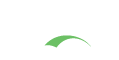Webflow Customization
CAS uses Spring Web Flow to do “script” processing of login and logout protocols. Spring Web Flow builds on Spring MVC and allows implementing the “flows” of a web application. A flow encapsulates a sequence of steps that guide a user through the execution of some business task. It spans multiple HTTP requests, has state, deals with transactional data, is reusable, and may be dynamic and long-running in nature. Each flow may contain among many other settings the following major elements:
- Actions: components that describe an executable task and return back a result
- Transitions: Routing the flow from one state to another; Transitions may be global to the entire flow.
- Views: Components that describe the presentation layer displayed back to the client
- Decisions: Components that conditionally route to other areas of flow and can make logical decisions
Spring Web Flow presents CAS with a pluggable architecture where custom actions, views and decisions may be injected into the flow to account for additional use cases and processes. Note that to customize the weblow, one must possess a reasonable level of understanding of the webflow’s internals and injection policies. The intention of this document is not to describe Spring Web Flow, but merely to demonstrate how the framework is used by CAS to carry out various aspects of the protocol and business logic execution.
Webflow Session
CAS provides a facility for storing flow execution state on the client in Spring Webflow. Flow state is stored as an encoded byte stream in the flow execution identifier provided to the client when rendering a view. The following features are presented via this strategy:
- Support for conversation management (e.g. flow scope)
- Encryption of encoded flow state to prevent tampering by malicious clients
CAS automatically attempts to store and keep track of this state on the client in an encrypted form to remove the need for session cleanup, termination and replication.
Default encryption strategy controlled via the loginFlowStateTranscoder component.
These settings can be controlled via the following defined in the cas.properties file:
1
2
3
4
5
# The encryption secret key. By default, must be a size 16.
# webflow.encryption.key=
# The signing secret key. By default, must be a octet string of size 512.
# webflow.signing.key=
While the above settings are all optional, it is recommended that you provide your own configuration and settings for encrypting and transcoding of the web session state.
If keys are left undefined, on startup CAS will notice that no keys are defined and it will appropriately generate keys for you automatically. Your CAS logs will then show the following snippet:
1
2
3
4
WARN [org.jasig.cas.util.BinaryCipherExecutor] - <Secret key for encryption is not defined. CAS will attempt to auto-generate the encryption key>
WARN [org.jasig.cas.util.BinaryCipherExecutor] - <Generated encryption key ABC of size ... . The generated key MUST be added to CAS settings.>
WARN [org.jasig.cas.util.BinaryCipherExecutor] - <Secret key for signing is not defined. CAS will attempt to auto-generate the signing key>
WARN [org.jasig.cas.util.BinaryCipherExecutor] - <Generated signing key XYZ of size ... . The generated key MUST be added to CAS settings.>
You should then grab each generated key for encryption and signing, and put them inside your cas.properties file for each now-enabled setting.
If you wish to manually generate the above keys and not have CAS do that for you, you could download/clone and build this project and invoke its executable to generate keys of appropriate size.
Required Service for Authentication
By default, CAS will present a generic success page if the initial authentication request does not identify the target application. In some cases, the ability to login to CAS without logging in to a particular service may be considered a misfeature because in practice, too few users and institutions are prepared to understand, brand, and support what is at best a fringe use case of logging in to CAS for the sake of establishing an SSO session without logging in to any CAS-reliant service.
As such, CAS optionally allows adopters to not bother to prompt for credentials when no target application is presented and instead presents a message when users visit CAS directly without specifying a service.
This behavior is controlled via cas.properties:
1
2
# Indicates whether an SSO session can be created if no service is present.
# create.sso.missing.service=false
Acceptable Usage Policy
CAS presents the ability to allow the user to accept the usage policy before moving on to the application. See this guide for more info.