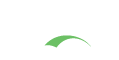Overview
Google Apps for Education (or any of the Google Apps) utilizes SAML 2.0 to provide an integration point for external authentication services.
Support is enabled by including the following dependency in the Maven WAR overlay:
1
2
3
4
5
<dependency>
<groupId>org.jasig.cas</groupId>
<artifactId>cas-server-support-saml-googleapps</artifactId>
<version>${cas.version}</version>
</dependency>
Generate Public/Private Keys
The first step is to generate DSA/RSA public and private keys. These are used to sign and read the Assertions. After keys are created, the public key needs to be registered with Google.
The keys will also need to be available to the CAS application (but not publicly available over the Internet)
via the classpath (i.e. WEB-INF/classes) though any location accessible by the user running the web server
instance and not served publicly to the Internet is acceptable. Thus, inside WEB-INF is
nice because WEB-INF is scoped to the web application but not normally served. /etc/cas/
is also fine as well and protects the key from being overwritten on deploy of a new CAS webapp version.
1
2
3
4
openssl genrsa -out private.key 1024
openssl rsa -pubout -in private.key -out public.key -inform PEM -outform DER
openssl pkcs8 -topk8 -inform PER -outform DER -nocrypt -in private.key -out private.p8
openssl req -new -x509 -key private.key -out x509.pem -days 365
The public.key and private.p8 go into classpath. The x509.pem file should be
uploaded into Google Apps under Security/SSO.
Configure CAS
Adjust the following settings in your cas.properties:
1
2
3
4
5
6
7
##
# Google Apps public/private key
#
# cas.saml.googleapps.publickey.file=file:/etc/cas/public.key
# cas.saml.googleapps.privatekey.file=file:/etc/cas/private.p8
# cas.saml.googleapps.key.alg=RSA
# cas.saml.response.skewAllowance=0
Also, ensure that Google Apps is registered in your Service Registry,
by the serviceId: https://www.google.com/a/YourGoogleDomain/acs
Configure Username Attribute
As an optional step, you can configure an alternate username to be send to Google in the SAML reply. This alternate user name can be specified in the CAS service registry via username attribute providers for the registered Google Apps service.
Configure Google
You’ll need to provide Google with the URL for your SAML-based SSO service, as well as the URL your users will be redirected to when they log out of a hosted Google application. Use the following URLs when you are configuring for Google Apps:
- Sign-in page URL:
https://sso.school.edu/cas/login - Sign-out page URL:
https://sso.school.edu/cas/logout - Change password URL:
https://mgmt.password.edu/
Test
Attempt to access a Google-hosted application, such as Google Calendar
with the url: http://calendar.google.com/a/YourGoogleDomain