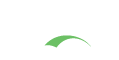SPNEGO Authentication
SPNEGO is an authentication technology that is primarily used to provide transparent CAS authentication to browsers running on Windows running under Active Directory domain credentials. There are three actors involved: the client, the CAS server, and the Active Directory Domain Controller/KDC.
- Client sends CAS: HTTP GET to CAS for cas protected page
- CAS responds: HTTP 401 - Access Denied WWW-Authenticate: Negotiate
- Client sends ticket request: Kerberos(KRB_TGS_REQ) Requesting ticket for HTTP/cas.example.com@REALM
- Kerberos KDC responds: Kerberos(KRB_TGS_REP) Granting ticket for HTTP/cas.example.com@REALM
- Client sends CAS: HTTP GET Authorization: Negotiate w/SPNEGO Token
- CAS responds: HTTP 200 - OK WWW-Authenticate w/SPNEGO response + requested page.
The above interaction occurs only for the first request, when there is no CAS SSO session. Once CAS grants a ticket-granting ticket, the SPNEGO process will not happen again until the CAS ticket expires.
Requirements
- Client is logged in to a Windows Active Directory domain.
- Supported browser.
- CAS is running MIT kerberos against the AD domain controller.
Components
SPNEGO support is enabled by including the following dependency in the WAR overlay:
1
2
3
4
5
<dependency>
<groupId>org.apereo.cas</groupId>
<artifactId>cas-server-support-spnego-webflow</artifactId>
<version>${cas.version}</version>
</dependency>
You may also need to declare the following Maven repository in your CAS overlay to be able to resolve dependencies:
1
2
3
4
5
6
7
8
<repositories>
...
<repository>
<id>jasig-releases</id>
<url>http://developer.jasig.org/repo/content/groups/m2-legacy</url>
</repository>
...
</repositories>
Configuration
The following steps are required to turn on the SPNEGO functionality.
Create SPN Account
Create an Active Directory account for the Service Principal Name (SPN) and record the username. Password will be overwritten by the next step.
Create Keytab File
The keytab file enables a trust link between the CAS server and the Key Distribution Center (KDC); an Active Directory
domain controller serves the role of KDC in this context.
The ktpass tool is used to generate the keytab file,
which contains a cryptographic key. Be sure to execute the command from an Active Directory domain controller as
administrator (a member of domain administrators will not be able to use ktpass successfully).
Example:
1
2
3
4
5
6
7
8
9
10
C:\Users\administrator.DOMAIN>ktpass /out myspnaccount.keytab /princ HTTP/cas.example.com@REALM /pass * /mapuser domain-account@YOUR.REALM /ptype KRB5_NT_PRINCIPAL /crypto RC4-HMAC-NT
Targeting domain controller: DC.YOUR.REALM
Successfully mapped HTTP/cas.example.com to domaine-account.
Type the password for HTTP/cas.example.com:
Type the password again to confirm:
Password succesfully set!
Key created.
Output keytab to myspnaccount.keytab:
Keytab version: 0x502
keysize 69 HTTP/cas.example.com@REALM ptype 1 (KRB5_NT_PRINCIPAL) vno 3 etype 0x17 (RC4-HMAC) keylength 16 (0x00112233445566778899aabbccddeeff)
Test SPN Account
Install and configure MIT Kerberos V on the CAS server host(s). The following sample krb5.conf file may be used
as a reference.
1
2
3
4
5
6
7
8
9
10
11
12
13
14
15
16
17
18
19
20
21
22
[logging]
default = FILE:/var/log/krb5libs.log
kdc = FILE:/var/log/krb5kdc.log
admin_server = FILE:/var/log/kadmind.log
[libdefaults]
ticket_lifetime = 24000
default_realm = YOUR.REALM.HERE
default_keytab_name = /home/cas/kerberos/myspnaccount.keytab
dns_lookup_realm = false
dns_lookup_kdc = false
default_tkt_enctypes = rc4-hmac
default_tgs_enctypes = rc4-hmac
[realms]
YOUR.REALM.HERE = {
kdc = your.kdc.your.realm.here:88
}
[domain_realm]
.your.realm.here = YOUR.REALM.HERE
your.realm.here = YOUR.REALM.HERE
It is important to note that myspnaccount.keytab is declared as default keytab, otherwise CAS may not be able to
find it and will raise an exception similar to
1
KrbException: Invalid argument (400) - Cannot find key of appropriate type to decrypt AP REP -RC4 with HMAC`
Then verify that your are able to read the keytab file:
1
2
3
4
5
klist -k
Keytab name: FILE:/home/cas/kerberos/myspnaccount.keytab
KVNO Principal
---- --------------------------------------------------------------------------
3 HTTP/cas.example.com@REALM
Then verify that your are able to use the keytab file:
1
2
3
4
5
6
7
8
kinit -k HTTP/cas.example.com@REALM
klist
Ticket cache: FILE:/tmp/krb5cc_999
Default principal: HTTP/cas.example.com@REALM
Valid starting Expires Service principal
12/08/2016 10:52:00 12/08/2016 20:52:00 krbtgt/REALM@REALM
renew until 12/08/2016 20:52:00
Browser Configuration
- Internet Explorer - Enable
Integrated Windows Authenticationand add the CAS server URL to theLocal Intranetzone. - Firefox - Set the
network.negotiate-auth.trusted-urisconfiguration parameter inabout:configto the CAS server URL, e.g.https://cas.example.com.
Authentication Configuration
Make sure you have at least specified the JCIFS Service Principal in the CAS configuration. To see the relevant list of CAS properties, please review this guide. To see the relevant list of CAS properties that deal with NTLM authentication, please review this guide.
You may provide a JAAS login.conf file:
1
2
3
4
5
6
jcifs.spnego.initiate {
com.sun.security.auth.module.Krb5LoginModule required storeKey=true useKeyTab=true keyTab="/home/cas/kerberos/myspnaccount.keytab";
};
jcifs.spnego.accept {
com.sun.security.auth.module.Krb5LoginModule required storeKey=true useKeyTab=true keyTab="/home/cas/kerberos/myspnaccount.keytab";
};
Client Selection Strategy
CAS provides a set of components that attempt to activate the SPNEGO flow conditionally,
in case deployers need a configurable way to decide whether SPNEGO should be applied to the
current authentication/browser request. The state that is available to the webflow
is evaluateClientRequest which will attempt to start SPNEGO authentication
or resume normally, depending on the client action strategy chosen below.
By Remote IP
Checks to see if the request’s remote ip address matches a predefine pattern. To see the relevant list of CAS properties, please review this guide.
By Hostname
Checks to see if the request’s remote hostname matches a predefine pattern. To see the relevant list of CAS properties, please review this guide.
By LDAP Attribute
Checks an LDAP instance for the remote hostname, to locate a pre-defined attribute whose mere existence would allow the webflow to resume to SPNEGO.
To see the relevant list of CAS properties, please review this guide.